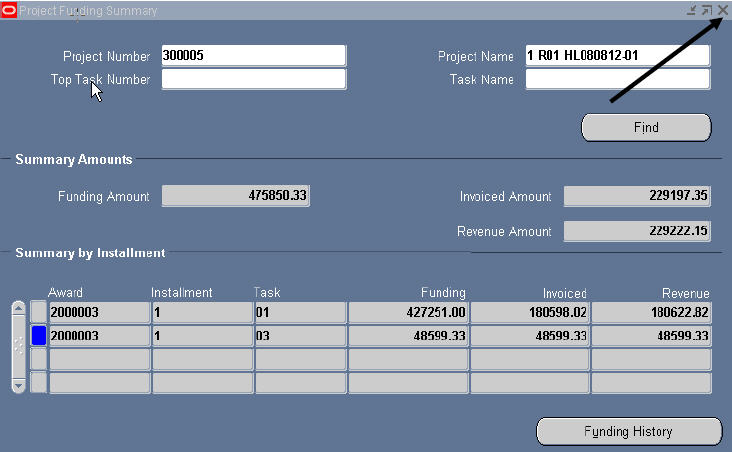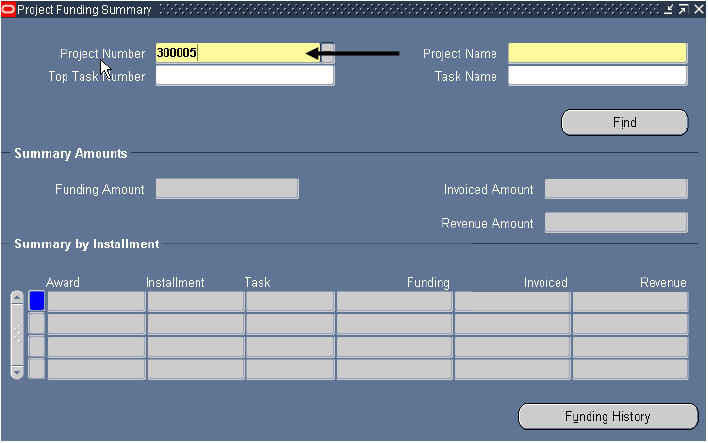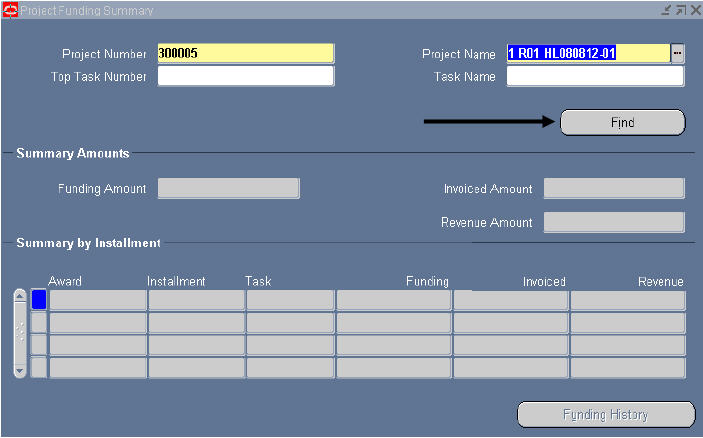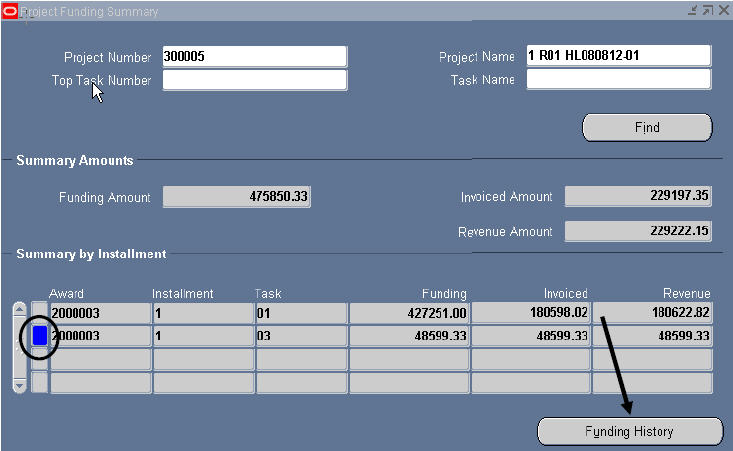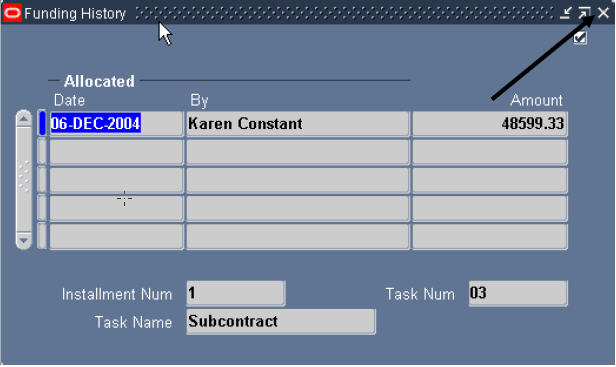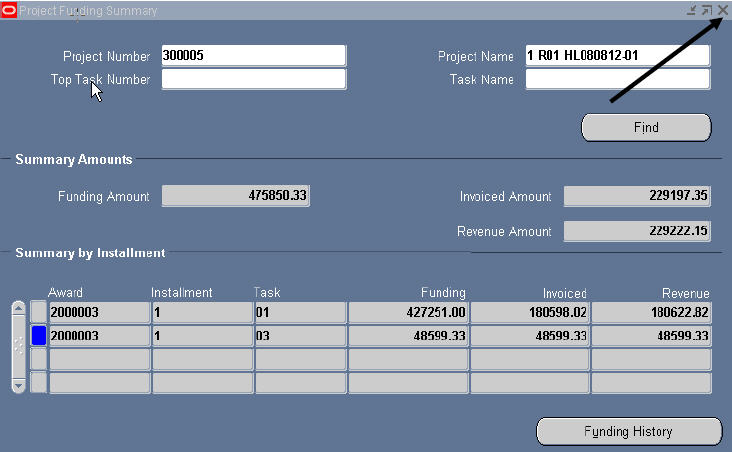Funding Inquiry
The Funding Inquiry function allows users to view information regarding the dollars awarded for a project, including original funding and any changes in funding over the life of the project.
UAB GA End User → Funding Inquiry
The PROJECT FUNDING SUMMARY window will open. Note that there are several criteria that can be used search for a specific project. However, the PROJECT NUMBER and PROJECT NAME fields are required fields. Information must be entered in both of these fields before clicking on the FIND button.
1. Type your project number in the PROJECT NUMBER field and press the TAB key.
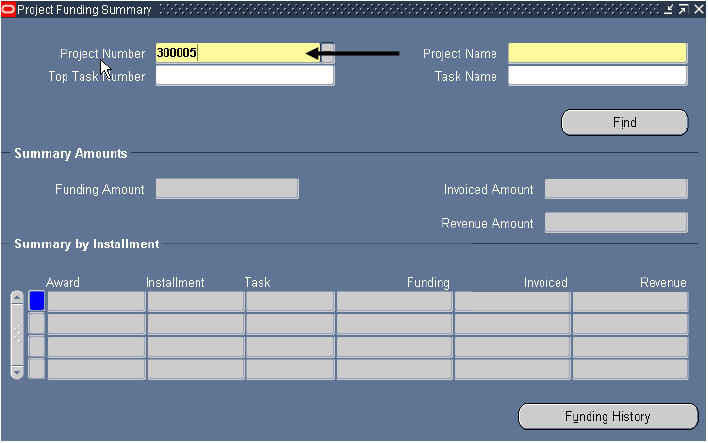
The system will automatically complete the PROJECT NAME field based on the project number entered.
2. Click the FIND button.
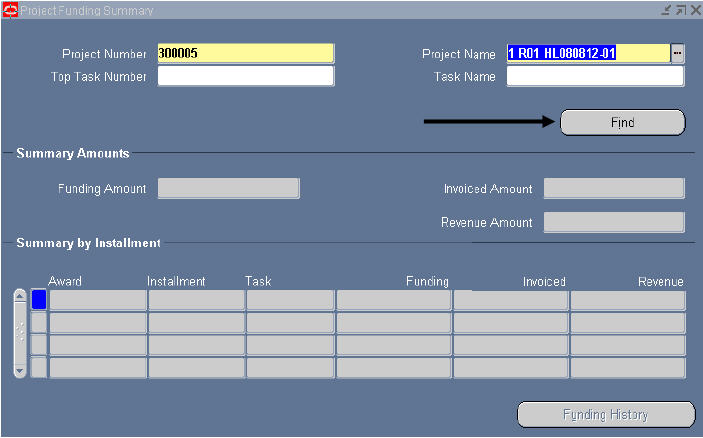
The rest of the project funding summary information will populate this window. A description of each field in the PROJECT FUNDING SUMMARY window is detailed below.
| PROJECT NUMBER |
Number assigned to represent a specific project. Automatically assigned by the system in sequential order. |
| PROJECT NAME |
Equals the Short Title. |
| TOP TASK NUMBER |
Equals number assigned to a top task; i.e., 01, 02, etc. |
| TASK NAME |
Name tied to the task specified in the previous field. |
| FIND (BUTTON) |
Searches for data based on parameters entered. |
| FUNDING AMOUNT |
Dollars awarded for the project specified in the top region of the form. |
| INVOICED AMOUNT |
Amount invoiced to the sponsoring agency. |
| REVENUE AMOUNT |
Total amount of revenue accrued for the specified project. |
| AWARD |
The number assigned to indicate a specific funding source for a project or task. Automatically assigned by the system in sequential order. |
| INSTALLMENT |
Number of the installment for the Award specified in the previous field. |
| TASK |
Top task number funded by award and installment specified. |
| FUNDING |
Dollar amount received for award and installment specified. |
| INVOICED |
Amount invoiced to sponsoring agency for award and installment specified. |
| REVENUE |
Total amount of revenue accrued for award and installment specified. |
| FUNDING HISTORY (BUTTON) |
Opens the FUNDING HISTORY window. |
3. To view additional information about each summary line, click into the box next to the line for which more information is desired.
4. Once the box is highlighted, click the FUNDING HISTORY button.
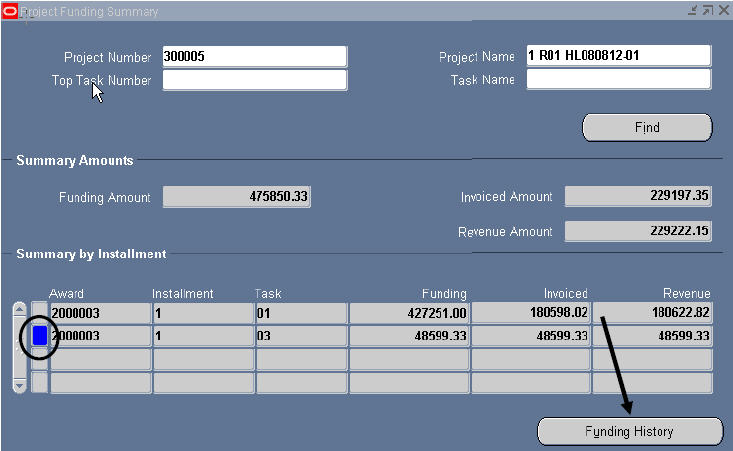
The FUNDING HISTORY window will appear. A description of the fields in this window is detailed below.
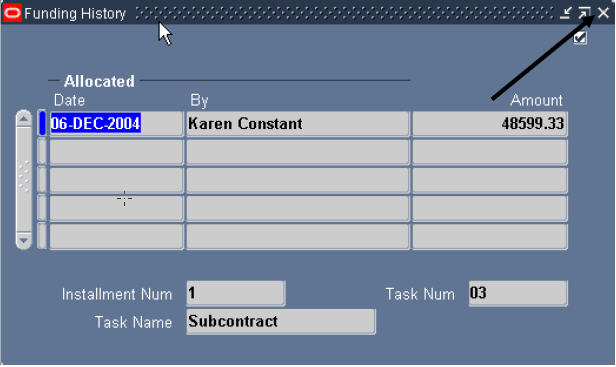
| DATE |
Date that specified installment (highlighted on previous window) was allocated to the project and task. |
| BY |
Name of accountant allocating award to project (where applicable). |
| AMOUNT |
Dollar amount allocated. |
| INSTALLMENT NUM |
Number of specified installment (highlighted on previous window). |
| TASK NUM |
Task number to which installment was allocated. |
| TASK NAME |
Name assigned to task number listed in previous field. |
5. Once the information has been reviewed, click once on the X in the top, right-hand corner to close this window and return to the PROJECT FUNDING SUMMARY window.
6. From the PROJECT FUNDING SUMMARY window, click once on the X in the top, right-hand corner of this window to return to the GA END USER NAVIGATOR window.