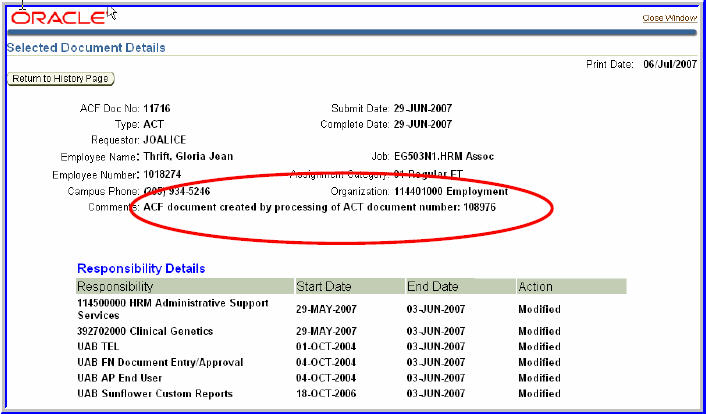Access Control Form
The Access Control Form (ACF) is used to request and change access responsibilities for employees. The form is used to:
- view an individual's responsibilities,
- submit changes to the approved responsibilities (add/terminate), and
- view the history of changes made via the ACF form.
UAB HR Officer → Access Control Form
UAB GA End User → Access Control Form
UAB GL End User → Access Control Form
Overview
The ACF is available to view and update any Active employee's access and to view any ex-employee's access if the ex-employee was terminated within 60 days. While users can view "default" and "approved" responsibilities, only approved responsibilities can be changed with the ACF.
Employee can view their own access in ACF, but cannot submit changes (cannot be requestor on their own document). Two people cannot view the same person's access at the same time.
Once the Requestor selects SUBMIT, a document number is systematically assigned and the document goes into workflow. ACF documents are tracked with the Document Locator using the document number or the Blazer ID of the individual. Two unique signatures are required for each document, and the requestor may count as one of the two signatures. If a document is rejected, the document is cancelled; the requestor cannot resubmit the document.
Using the Access Control Form
Using the FIND Window
Selecting the menu option ACCESS CONTROL FORM opens the FIND window, which offers several search options.
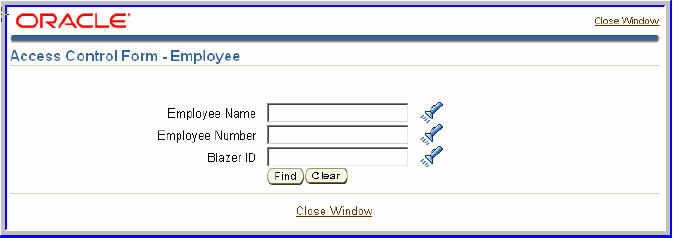
Enter data in one of the three fields and press the Tab key.
- If the search finds only one match, all fields in the Find window are populated. Select Find to open the ACF form.
- If the search finds more than one match, the SEARCH AND SELECT form opens. Click the QUICK SELECT icon beside the name of the correct individual.
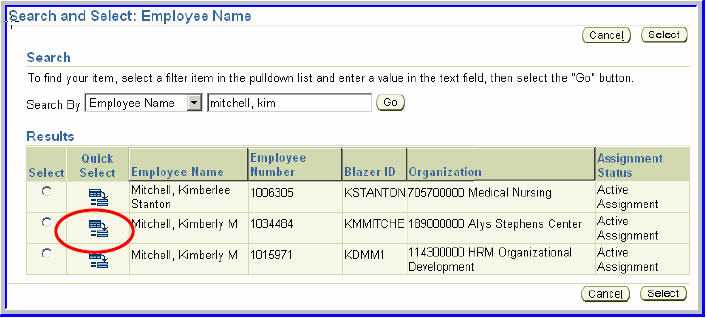
OR
Click on a flashlight to go directly to the Search and Select form. In addition to Employee Name, Employee Number and Blazer ID, the SEARCH AND SELECT form provides an additional search option, Organization, from which to select an employee.
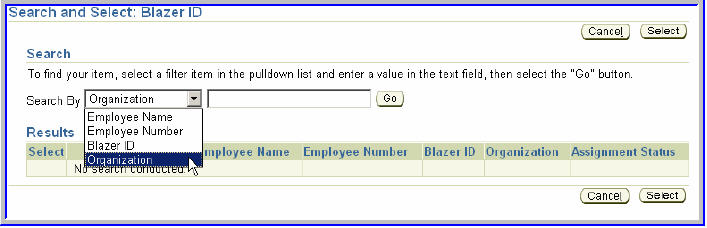 The Organization option displays a list of all Active employees with a primary assignment in the org selected. The list also contains employees who have terminated within 60 days. Find the name of the individual and click QUICK SELECT beside the name.
The Organization option displays a list of all Active employees with a primary assignment in the org selected. The list also contains employees who have terminated within 60 days. Find the name of the individual and click QUICK SELECT beside the name.
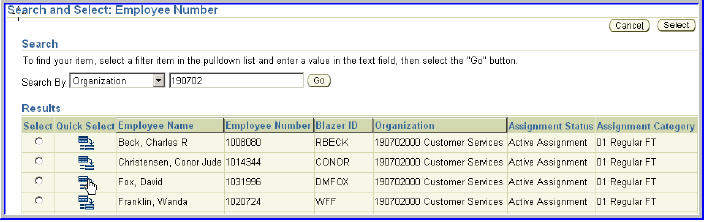 The Find window is populated. Click FIND to view the employee's access record.
The Find window is populated. Click FIND to view the employee's access record.
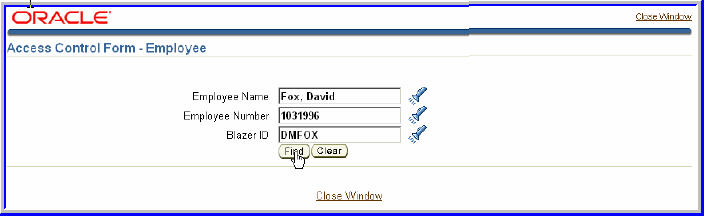
ACF HR Tab
The Access Control Form opens on the HR tab, circled in red. The Employee Details (header region) contains information about the employee, such as the Assignment Category and their Primary Assignment org. The HR Responsibility Details region displays the Current Responsibilities that the individual has, and the Requested Changes region on the right provides the fields to make changes to the employee's responsibilities.
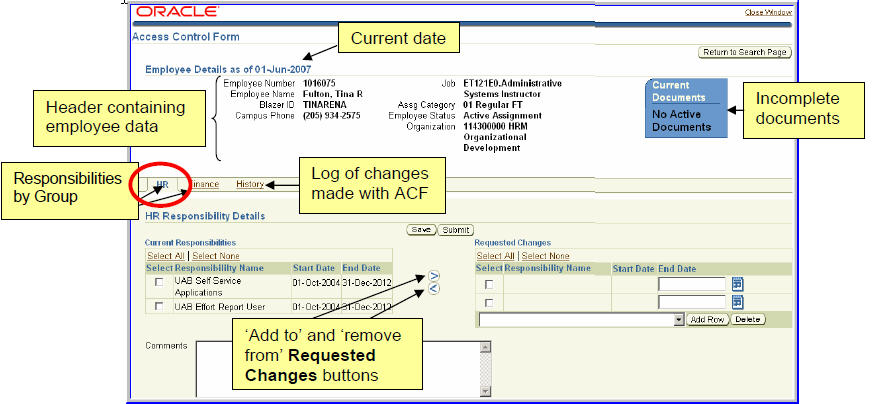
Users can view "default" and "approved" HR responsibilities, but only approved responsibilities can be changed with the ACF. All approved HR responsibilities have an HR org number in the description. The following are examples of the HR approved responsibilities:
- 706600000 Orthopedic Nursing UAB HR Officer
- 190702000-Timekeeper UAB Timekeeper
- 311650000-Reclass Salaries UAB Salary Reclass
- 392200000-ACT Input UAB ACT Input
- Header containing employee data
- Current date
- Responsibilities by Group
- Log of changes made with ACF
- Incomplete documents
- ‘Add to' and ‘remove from' Requested Changes buttons
Using the HR Tab: Adding Responsibilities
To add a responsibility, select the down arrow in the Requested Changes region.
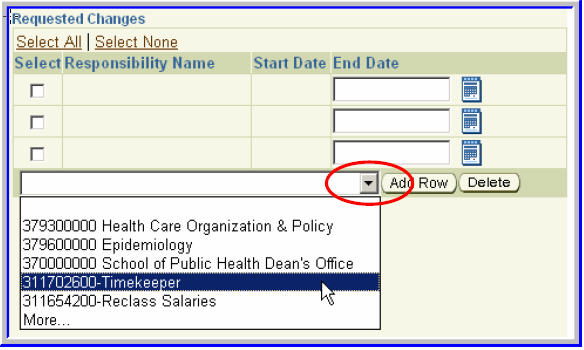
Select:
- one of the options displayed, or
- select More to chose a different org than what is displayed.
Note: the first time you use the HR tab, the only option available will be More.
Selecting More opens the SEARCH AND SELECT form with the options to Search By Organization Number or Responsibility Name. Since all HR approved responsibilities are associated with an HR org, once the org is selected the available responsibilities are displayed. Select the QUICK SELECT icon on the row for the appropriate responsibility. In this example 311702600-Timekeeper was selected.
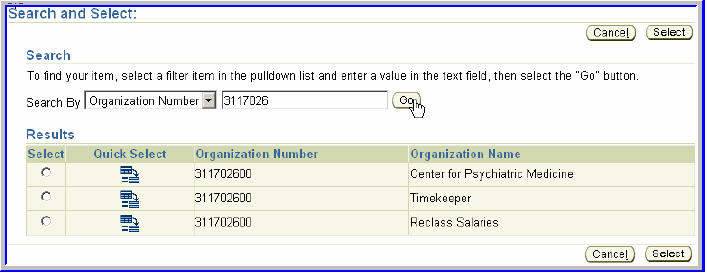
The Timekeeper responsibility is now displayed on the HR tab. Select ADD ROW.
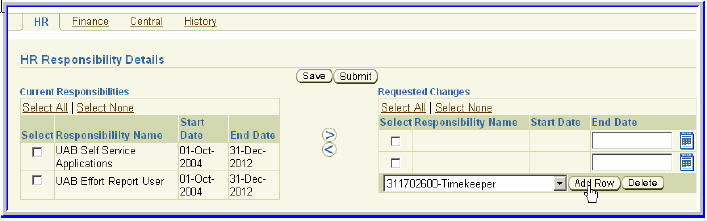
The responsibility is added to the Requested Changes region. The Start Date defaults to current date, but it may be changed to a future date. Also, a calendar icon is available to facilitate entering the date.
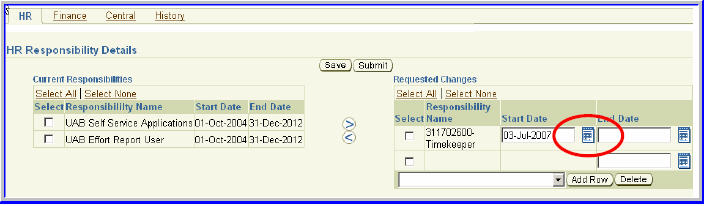
Multiple HR responsibilities may be added to the form. Once all changes are made, select SUBMIT to process the HR ACF document.
Upon Submit, a document number is assigned and the document enters workflow. This HR ACF document must be complete before another HR ACF document can be submitted. However, a Finance ACF document can be processed on the same individual.
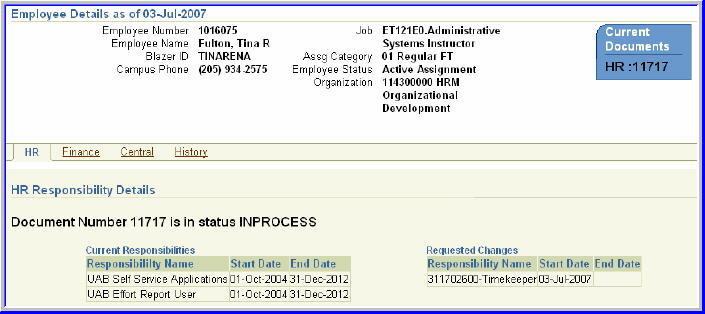
Using the HR Tab: End Dating (Terminating) Responsibilities
To end a responsibility, in the Current Responsibilities region click the check box next to the responsibility to be terminated.
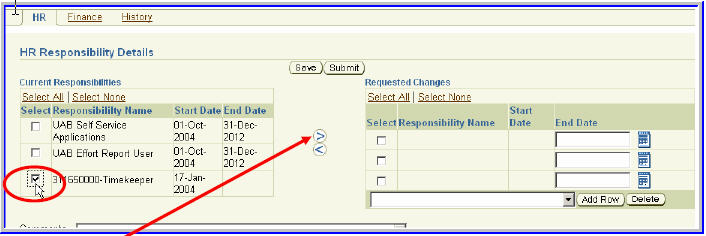
Click the arrow to copy the responsibility in the Requested Changes region.
Enter the date the responsibility will be terminated. It may be a future date. The document is ready to be submitted. If needed, one or more HR responsibilities can be added on this document.
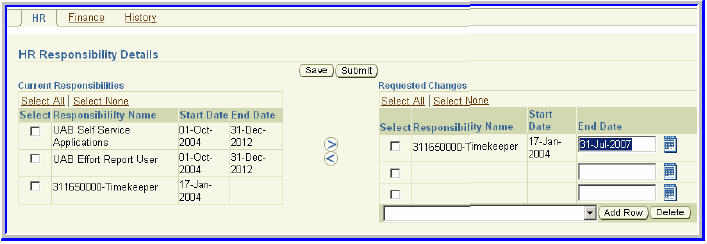 HR responsibilities can be added and end dated on the same document.
HR responsibilities can be added and end dated on the same document.
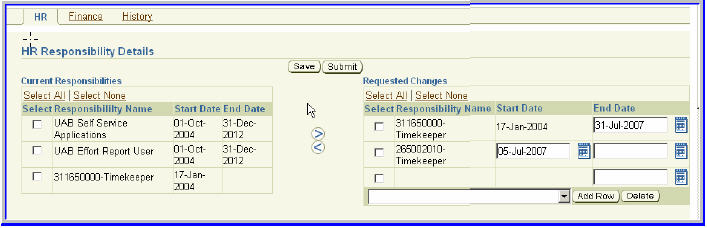 Once all changes are made, select SUBMIT to process the HR ACF document.
Once all changes are made, select SUBMIT to process the HR ACF document.
ACF Finance Tab
The ACF Finance Tab is similar to the ACF HR tab. It has the same Employee Details (header region) at the top. The Finance Responsibility Details region displays the Current Responsibilities that the individual has, and it also has the blank Requested Changes region on the right to make changes to the employee's responsibilities. What is different about the Finance tab is that an Org Range region is displayed under the Current Responsibilities region when the employee has UAB GL End User or UAB Budget Model User responsibilities.
The UAB GL End User or UAB Budget Model User responsibilities are "restricted" responsibilities, meaning they are limited to specific GL org ranges. The Org Range region on the form displays the org ranges the user has access to view. Notice that there may be multiple org ranges associated with the UAB GL End User and/or UAB Budget Model User responsibilities.
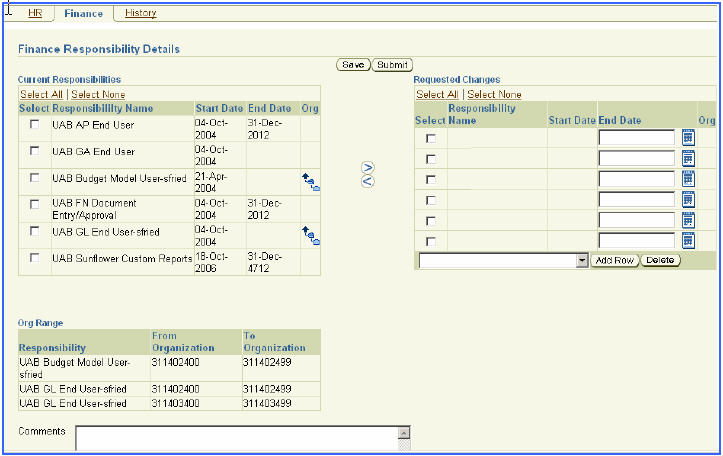
Users can view "default" and "approved" Finance responsibilities, but only approved responsibilities can be changed with the ACF. Only two of the finance responsibilities are restricted by GL org ranges; all others are open access. The following are the "approved" finance responsibilities:
- UAB GL End User, UAB Budget Model User, UAB GA End User (Restricted by GL org security)
- UAB Requisition Input
- UAB FN Document Entry/Approval, UAB AP End User Zero Pay employees (Updateable only for 04 Retirees & 04 Affiliated )
Using the Finance Tab: Adding Responsibilities
To add a responsibility, select the down arrow in the Requested Changes region. Select the appropriate responsibility.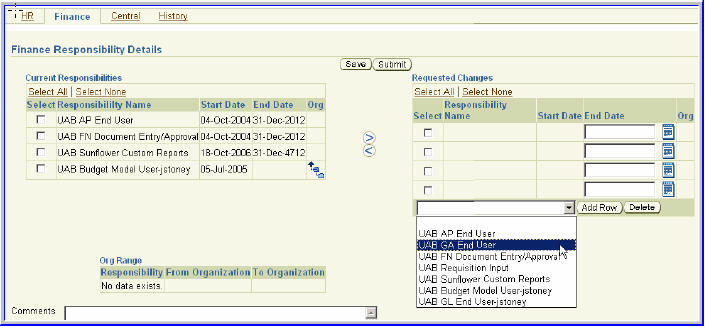
Selecting ADD ROW moves the responsibility to the Requested Changes region. The Start Date defaults to current date, but it may be future dated. A calendar icon is available to facilitate entering the date.
You may submit the change, or add more responsibilities. In this example UAB GA End User will be added.
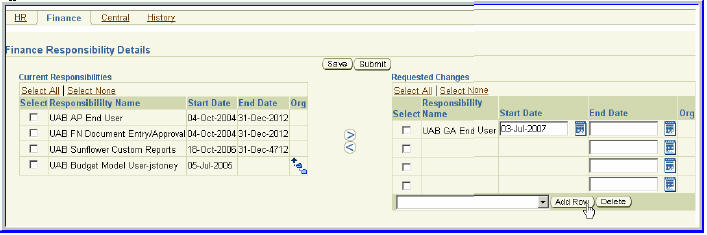 Select the UAB GL End User-jstoney from the List of Values (LOV).
Select the UAB GL End User-jstoney from the List of Values (LOV).
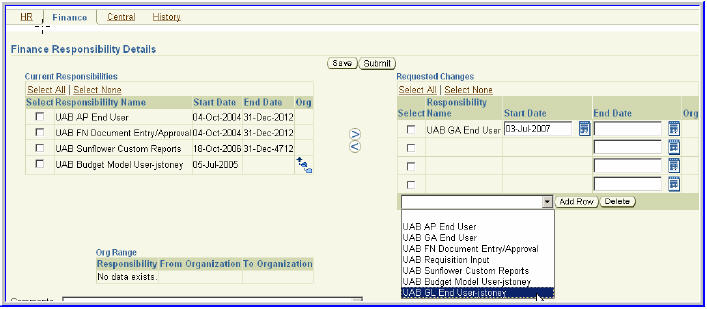 After selecting ADD ROW, UAB GL End User is moved to the Requested Changes region.
After selecting ADD ROW, UAB GL End User is moved to the Requested Changes region.
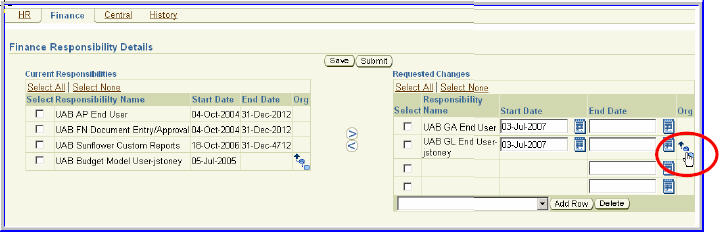
Notice that an Org icon appears on the GL responsibility row. Select the ORG icon to open the Org Range selection box.
An org range must be selected for UAB GL End User and UAB Budget Model User. If an org range is not selected, an error message will appear when the Submit button is selected.
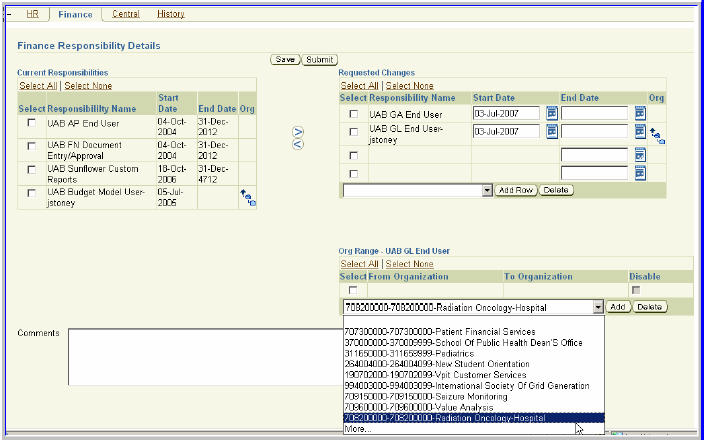 Note: When selecting multiple org ranges, the org ranges must be selected one at a time. Only one radio button can be selected at a time on the Search and Select form.
Note: When selecting multiple org ranges, the org ranges must be selected one at a time. Only one radio button can be selected at a time on the Search and Select form.
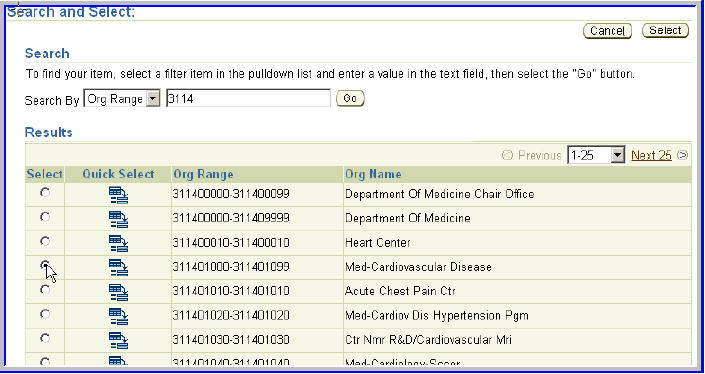 In this example, four GL org ranges were added. Select SUBMIT to process the Finance ACF document.
In this example, four GL org ranges were added. Select SUBMIT to process the Finance ACF document.
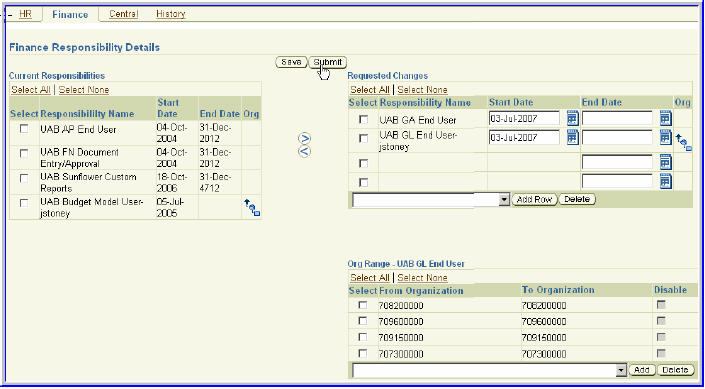
Upon Submit, a document number is assigned and the document enters workflow. This finance ACF document must be complete before another finance ACF document can be submitted. However, a HR ACF document can be processed on the same individual.
ACF History Tab
The ACF History tab maintains a record of all changes to an employee's responsibilities that were generated with an ACF document or an ACT document. All ACF documents (HR and Finance) are found under Summary Page on the History tab.
Note: ACF does not have a record of responsibilities changes made prior to the implementation of the ACF form.
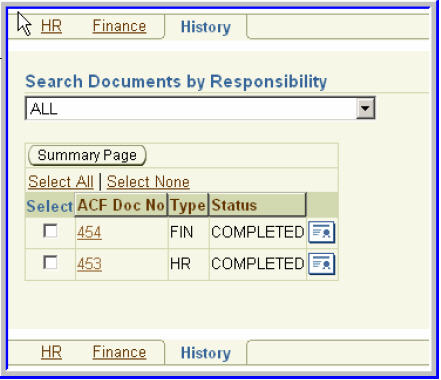 SEARCH DOCUMENTS BY RESPONSIBILITY offers the ability to track the history of a specific responsibility for that employee. Select a responsibility to view a list of all the documents that have been processed changing that responsibility for that individual.
SEARCH DOCUMENTS BY RESPONSIBILITY offers the ability to track the history of a specific responsibility for that employee. Select a responsibility to view a list of all the documents that have been processed changing that responsibility for that individual.
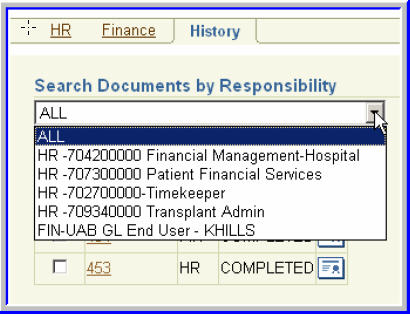
Without selecting the SEARCH DOCUMENTS BY RESPONSIBILITY field, all ACF documents created to date are listed in descending date order so that the most current document appears first in the Summary Page region.
(1) Select the ACF DOC NO. to display the Original Responsibilities (prior to document) and the Requested Changes (submitted with document).
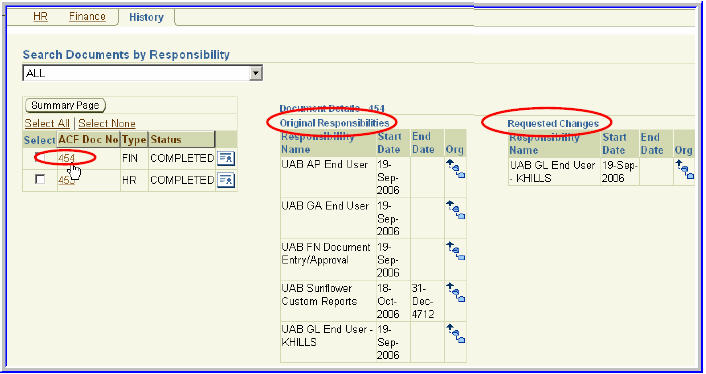 (2) Select the document icon to view the notification created for that document.
(2) Select the document icon to view the notification created for that document.
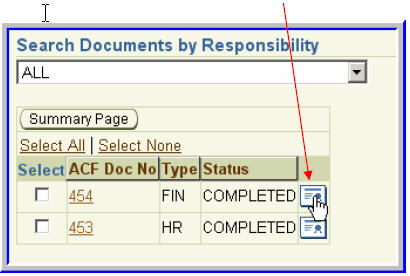 The notification displays all the HR or Finance responsibilities, with the Action column indicating if the responsibility was "modified" or if there was "no change."
The notification displays all the HR or Finance responsibilities, with the Action column indicating if the responsibility was "modified" or if there was "no change."
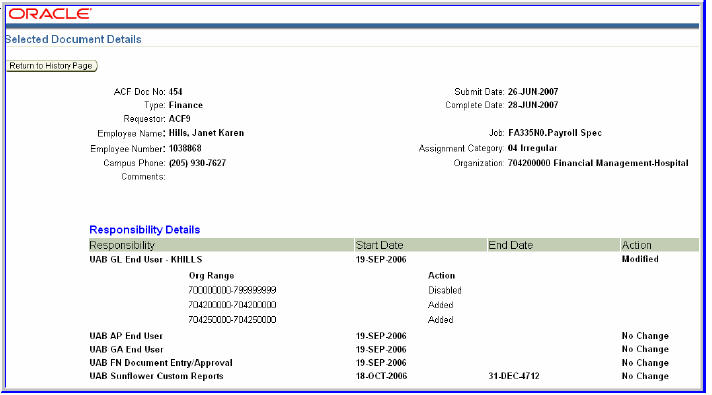 (3) Click SELECT ALL to view all notification created for the documents listed, or click is multiple boxes in the Select column, and click on the Summary Page button. This feature provides a view of all the selected documents so the user can scroll through the list.
(3) Click SELECT ALL to view all notification created for the documents listed, or click is multiple boxes in the Select column, and click on the Summary Page button. This feature provides a view of all the selected documents so the user can scroll through the list.
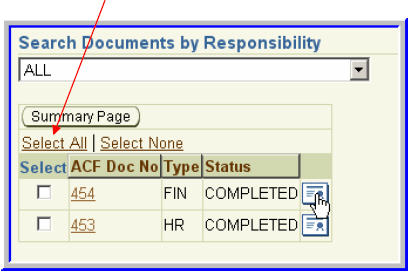 ACF documents are systematically generated to terminate or reinstate responsibilities when certain ACT documents reach Complete status. For example, an ACT Leave document for a biweekly-paid employee systematically generates an ACF document that terminates the biweekly employee's responsibilities as of the effective date of the Leave document. When the Return from Leave document is Complete, another ACF document is systematically generated to reinstate the default responsibilities.
ACF documents are systematically generated to terminate or reinstate responsibilities when certain ACT documents reach Complete status. For example, an ACT Leave document for a biweekly-paid employee systematically generates an ACF document that terminates the biweekly employee's responsibilities as of the effective date of the Leave document. When the Return from Leave document is Complete, another ACF document is systematically generated to reinstate the default responsibilities.
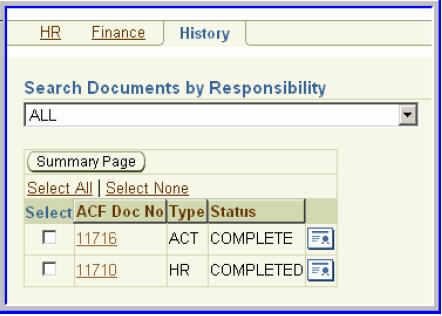 Below is an example of an ACF document that was generated when an ACT Leave document went Complete.
Below is an example of an ACF document that was generated when an ACT Leave document went Complete.
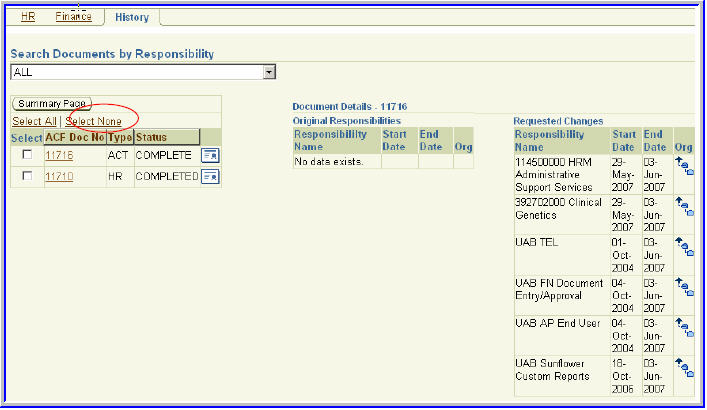 The Comments state that the change was generated because of an ACT document and the ACT document number is listed.
The Comments state that the change was generated because of an ACT document and the ACT document number is listed.