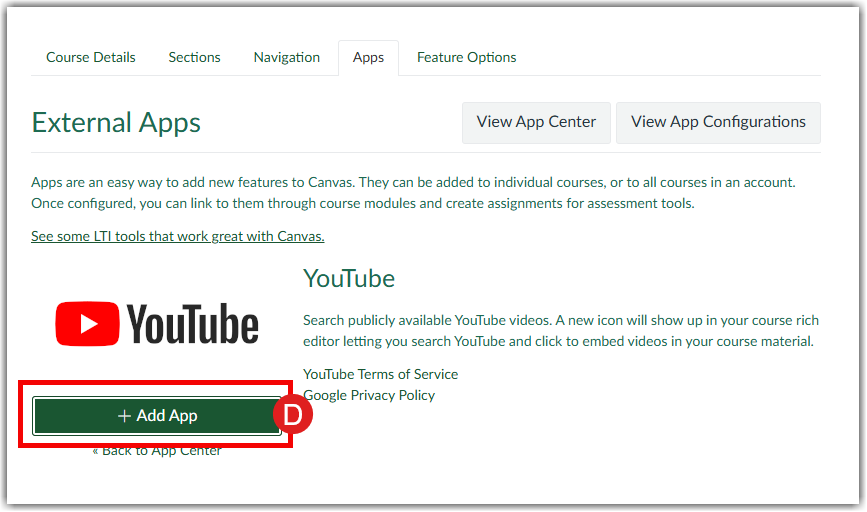Copying courses in Canvas can save time and streamline course setup, but it’s not always error-free. Whether you're dealing with broken links, missing files, or confusing module issues, this guide helps you identify and fix the most common problems that occur during the course copy process.
Note for users of screen readers: letters in parentheses in the instructions refer to corresponding areas on example images. If you have any questions about these instructions, contact Learning Technologies for assistance.
- Select your Course(A) in canvas and go to Settings(B).
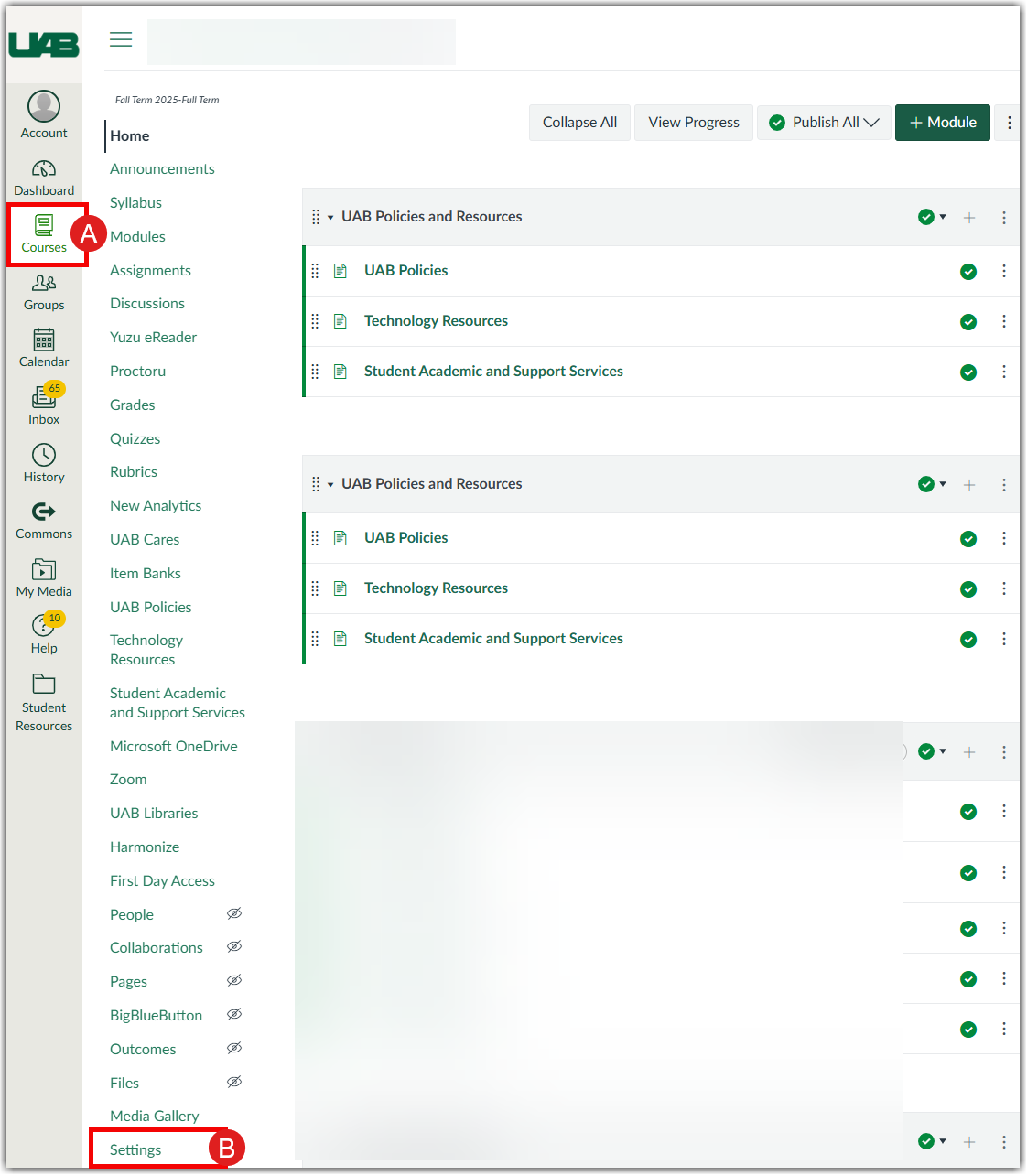
- Select Import Course Content(C) on the course status bar.
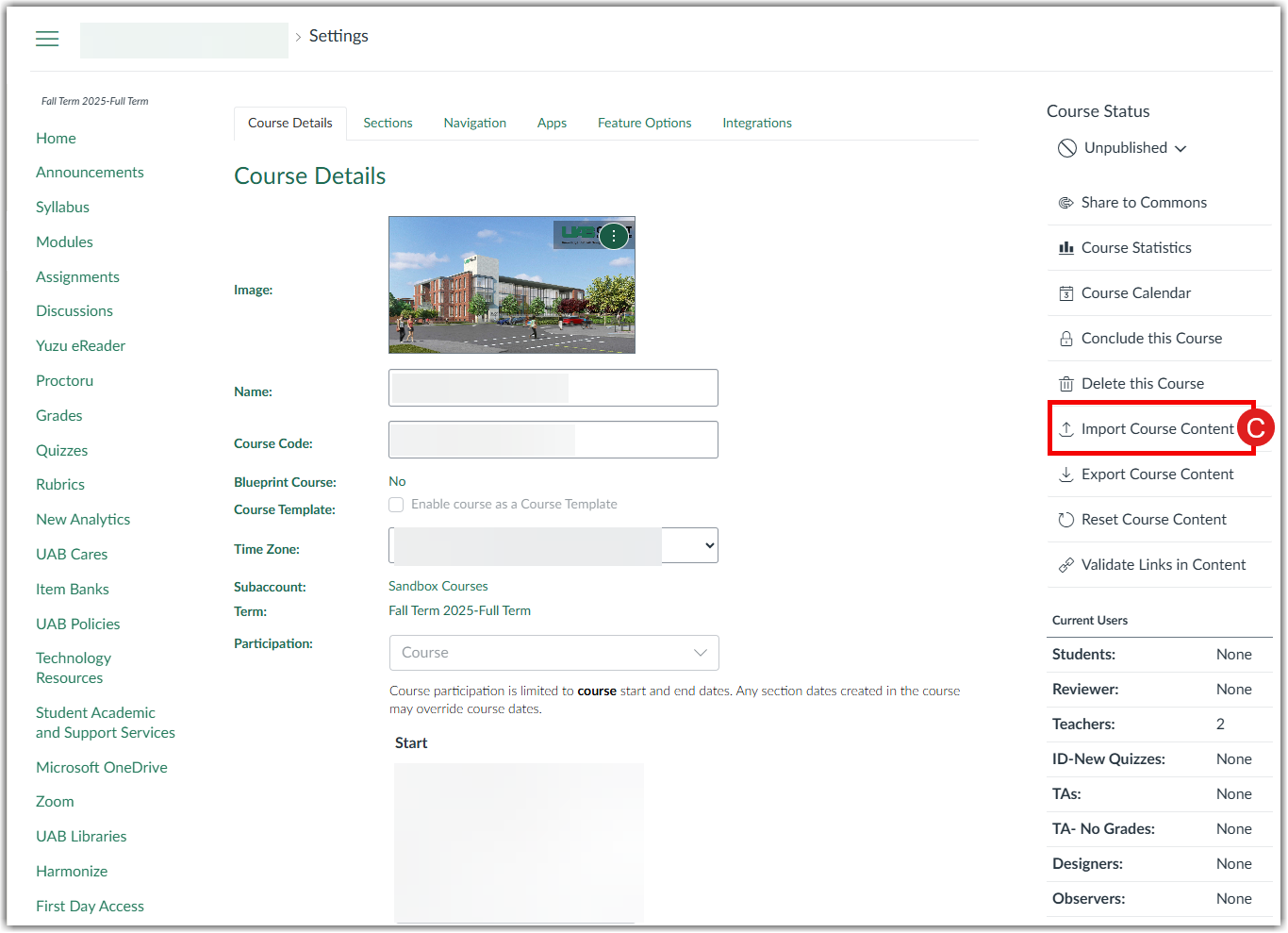
- In the Content Imports(D) go to the partially Completed(E) or Failed status of the import and click on View Issues(F). A successful import has Completed status(G).
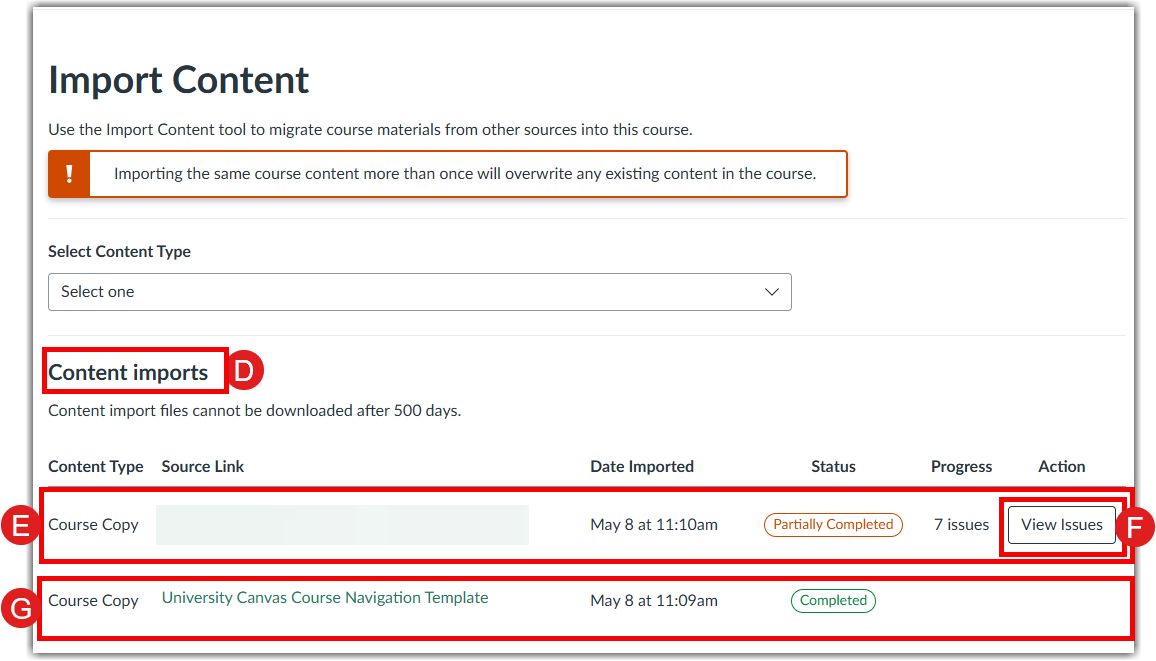
- The list of errors is displayed. To fix the issues click on View Issues to go to the pages where the error occurred.
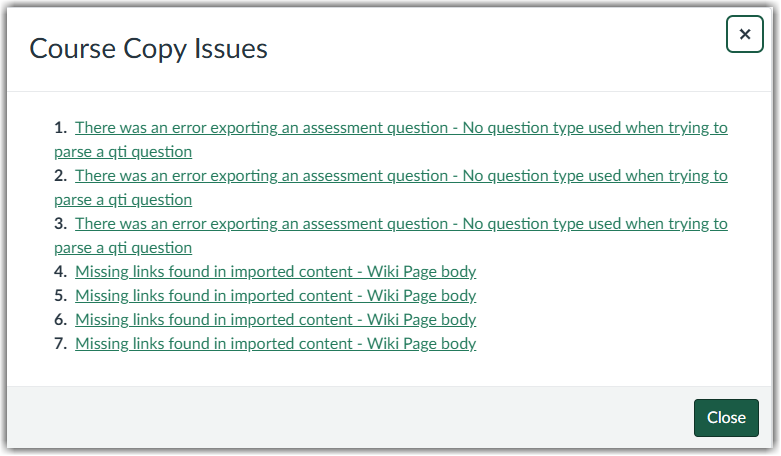
- To fix the error “There was an error exporting an assessment question - No question type used when trying to parse a qti question” click on the edit button.
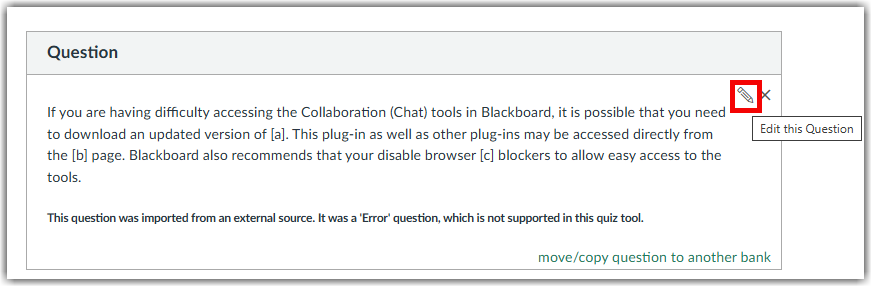
Select the question type(H) to assign the question to the correct type and click Update Question(I) to fix the error.
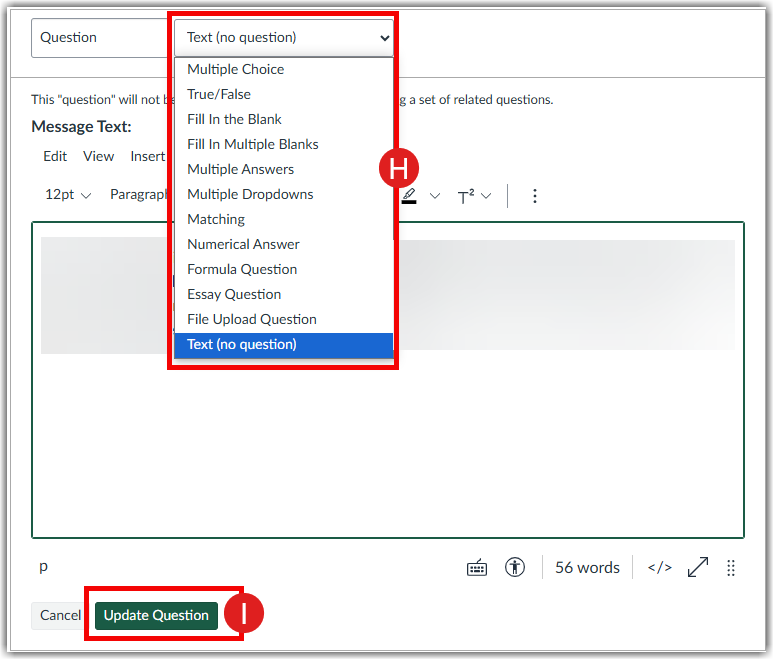
- To fix “Missing links found in imported content - Wiki Page body” check out the Validate the links in a course guide.
- To fix “The security parameters for the external tool "GoReact" need to be set in Course Settings.” update the GoReact LTI from 1.1 to 1.3 using the GoReact update guide.
- YouTube is one of the apps which can be added to a course directly by the instructor. Check out the FAQ on how to add YouTube to your canvas course. To add other Apps to your course please contact Learning Technologies.
FAQ
-
How to add YouTube app to your canvas course?
1. Go to the Settings(A) page of your course.
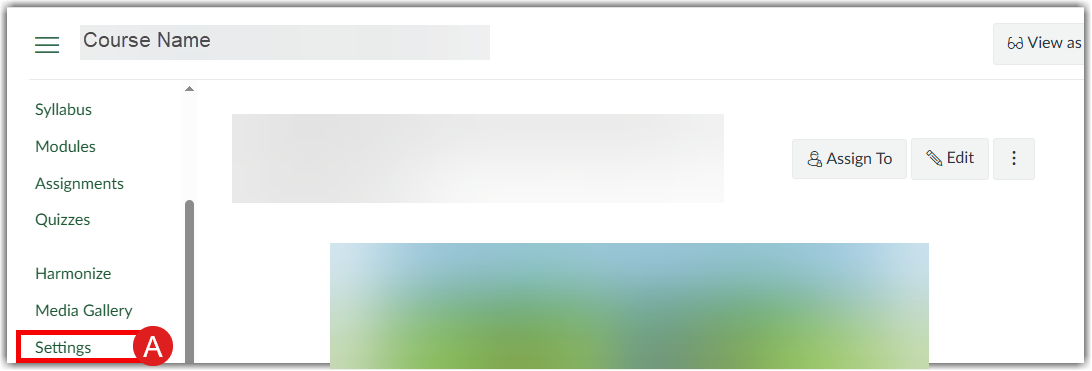
2. Go to Apps(B) in the menu bar.
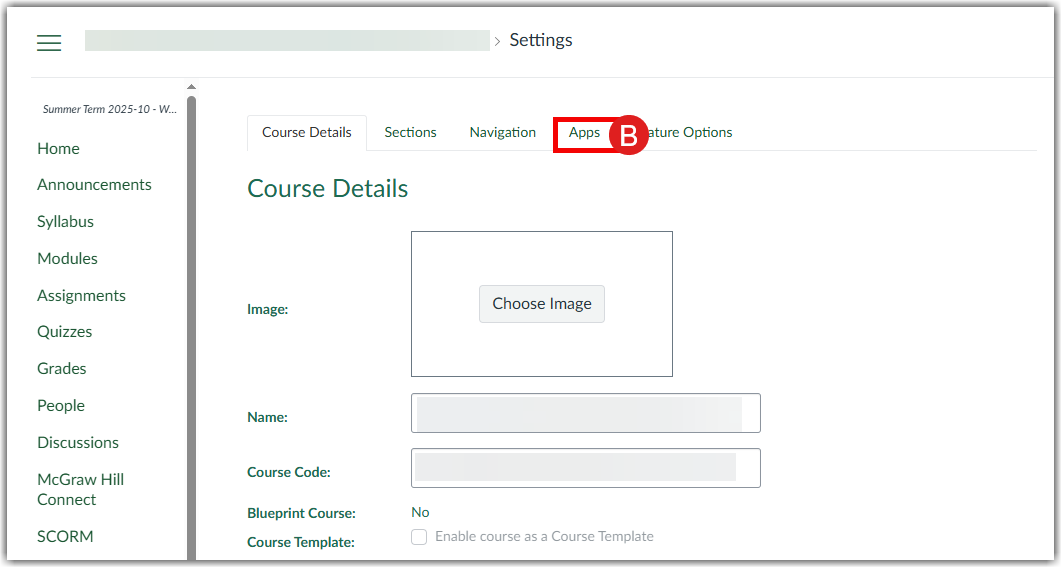
3. Search for the App (YouTube(B)) to add to your course and select it.
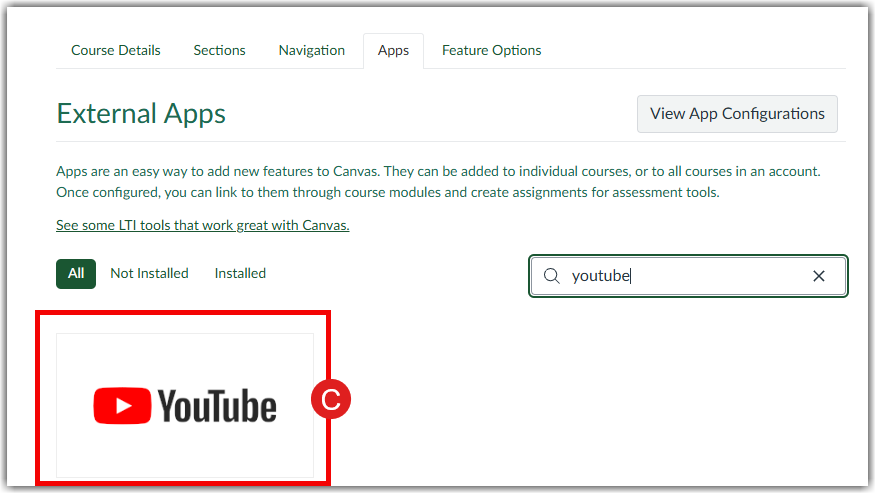
4. Select Add App(D) to add to your course.