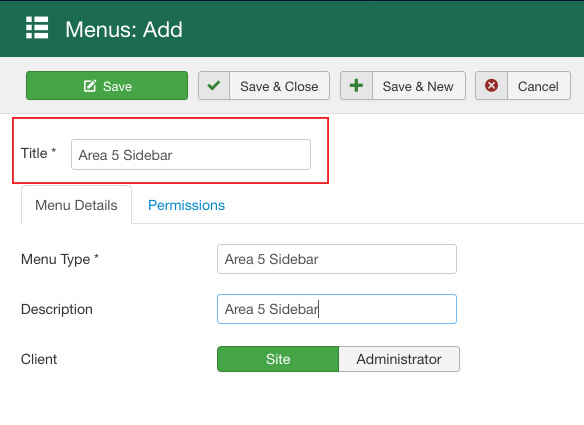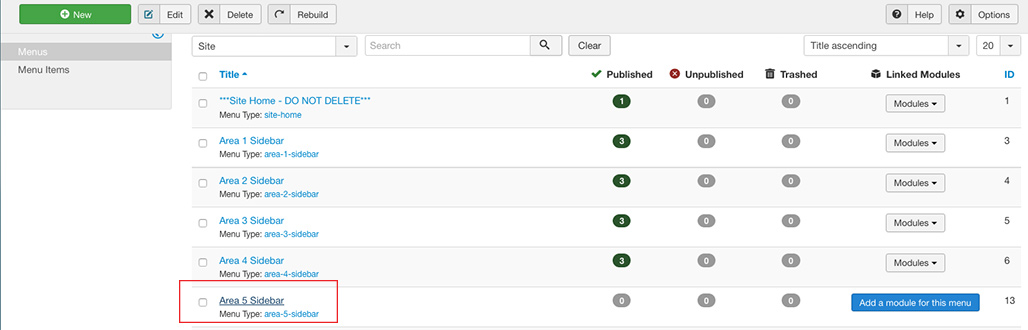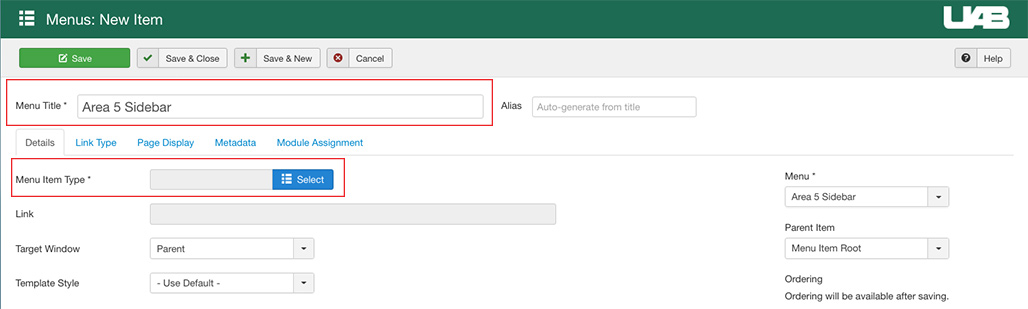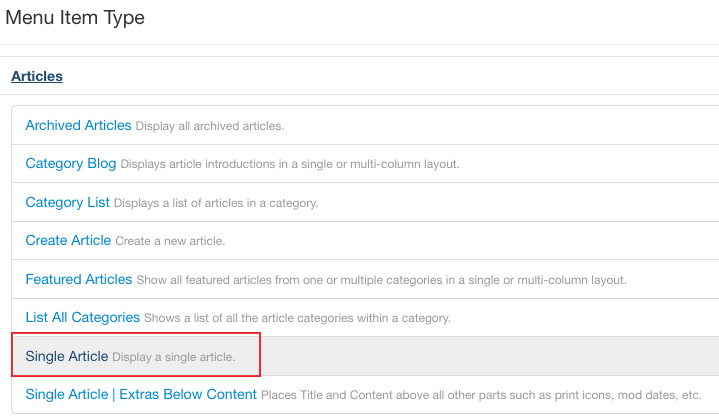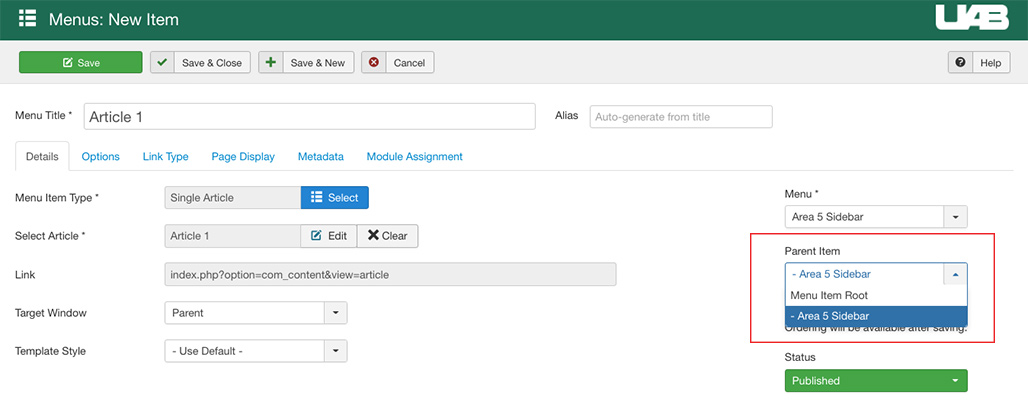A sidebar menu generally contains menu items that point to articles that make up the content in the site. A Joomla site can have many sidebar menus that represent different areas of the site. When this example site is first created, four navigation menus are pre-defined for you; these are called Area 1 Sidebar, Area 2 Sidebar, Area 3 Sidebar, and Area 4 Sidebar. Here is what Area 1 Sidebar looks like to site guests:
Creating a New Sidebar Menu
This will create a storage space to contain the menu items that point to content on your site. This simply groups together the menu items that are contained in each menu. Give it a Title of Area 5 Sidebar. Copy/paste the title to the rest of the optional fields. Click Save & Close.
Locate and click on the new Area 5 menu to open/begin adding menu items.
Adding Items to the Menu
Click on the New icon to begin adding menu items. Give the menu item the Menu Title of Area 5 Sidebar. Under Menu Item Type, click on the Select icon.
We will need to specify what type of menu item type is needed. In this example, we are going to point to a single article. Let's click on the Article > Single Article option.
Next, click on Select Article to browse and choose the "Area 5 Landing Page" article.
If your menu item details looks like the example below, click Save & Close.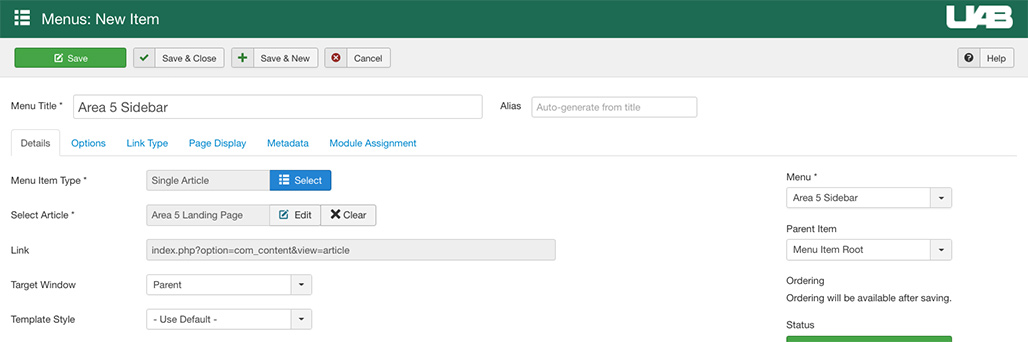
Next, add two more menu items using the same steps, except this time you will select a parent item for your new menu link. Be sure to choose Articles 1 and 2 that are assigned to the category of Area 5. Select Area 5 Sidebar as the parent so the menu items will be indented. Here is what your menu item details will look like to create a sub-menu.
Horizontal Navigation Menu Bar
The items in the Horizontal Navigation Menu Bar (or navbar) then point to each of the individual sidebars using an alias link. (This alias creates a link to an existing menu item.) An exception might be an item in the navbar that just points to a single page of content such as a “Contact Us” page.