Categories in Joomla provide a method for organizing your content/articles. Here's how it works: Each category has articles assigned to it, and some categories may have sub-categories (think parent/child organizational structure).
Another way to consider this organization is to have a Category called “Pets,” and two sub-categories, one called “Dogs” and one called “Cats.” Articles about choosing a pet would go under the general category of "Pets". Articles about dogs would be assigned to the “Dogs” sub-category and ones about cats the “Cats” sub-category. You could not have one article that is in both the “Cats” and “Dogs” categories.
Why Use Categories?
There are two main reasons you might want to organize your articles in sections and categories. These are listed here, but will be described in detail in a later document.
- Dynamic content layouts
- Organizing articles
Create a Category:
Navigate to the Content menu. Select Categories to view a list of all categories within the site, as well as a toolbar to perform other actions.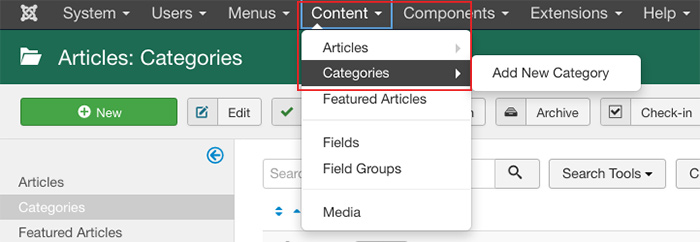
Click the New icon on the top toolbar to add a new category.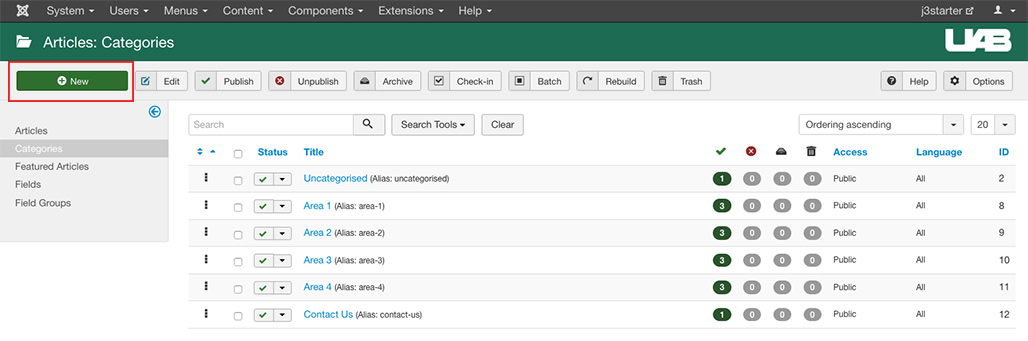
A category requires a Title and an (optional) alias. If you do not add an alias, whatever you put in as the title will become the alias. In this example, we are going to give the category the title of "Area 5" then Save & Close.
Categories also have the ability to be nested by creating subcategories. To create a subcategory, assign the category to a parent item. 
Categories and subcategories are indented to visually display their nested relationships.
