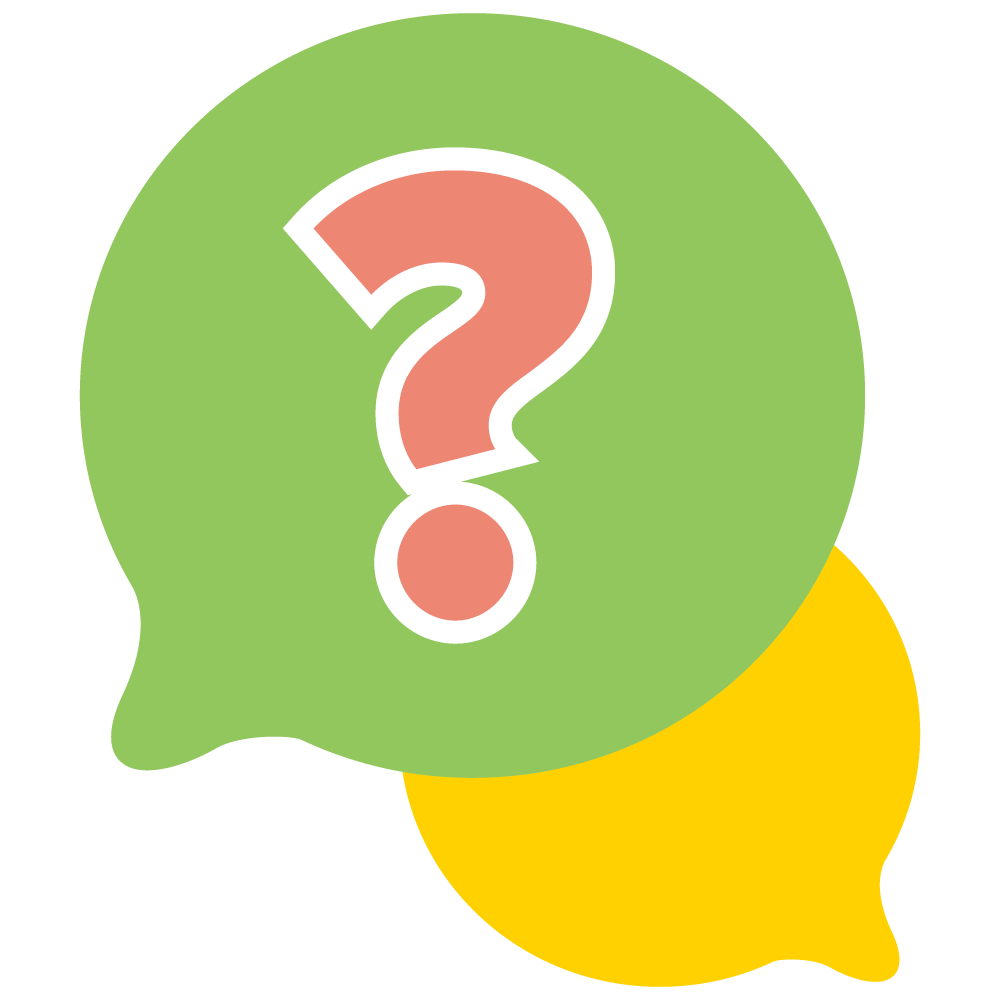 General Program FAQs
General Program FAQs
Click on a question below to learn more.
-
Q: What is My Health Rewards?
My Health Rewards is a no cost, voluntary program for benefit eligible employees who have elected a UAB medical plan and helps participants understand their overall health status and opportunities to get involved. This outcomes-based initiative rewards you for improving your overall health by completing age/gender based screenings, participating in care management programs, making healthier decisions, and staying active. Participants can earn up to $350 a year.
-
Q: What is the program plan year for My Health Rewards?
The 2025 My Health Rewards program plan year runs from January 1-December 31.
-
Q: Am I eligible for My Health Rewards?
All UAB, UAB Hospital, UAB LLC, UAB Health System, UAHSF and Cooper Green benefit eligible employees who have elected a medical plan through their employer are eligible. This does not include covered dependents.
Please note, any employee who cancels their medical plan and/or is no longer a benefit eligible employee during the program year, will forfeit eligibility and any associated reward.
-
Q: Can my family participate in My Health Rewards?
Only UAB, UAB Hospital, UAB LLC, UAB Health System, UAHSF and Cooper Green employees who have elected a medical plan through their employer can earn points and rewards for healthy behaviors at this time. Covered spouses and children are not eligible to participate.
 Activities & Points FAQs
Activities & Points FAQs
Click on a question below to learn more.
-
Q: How do I earn points?
Participants can earn points by completing tasks on their to-do list or from the list of point-eligible activities visible when you log into the myHC360 platform for My Health Rewards.
Activities can be required, recommended or honor based. Honor-based activities automatically earn points upon completion. If approval is needed from HealthCheck360 and/or UAB, points are awarded once approved.
For claim-based submissions, the HealthCheck360 team works with UAB Employee Wellness to set up file feed from your health plan carriers to receive biometric screening data, preventive care visits, flu shots, etc., ensuring points for completed activities.
Point values vary, but keep an eye out for the specific "Key Behaviors" needed to unlock the next tier level.
-
Q: What are Key Behaviors?
Key Behaviors are essential for moving you to the next tier to earn cash. Key Behaviors are marked with a key next to the activity name. One Key Behavior is required to complete Tier 1 and a total of 2 Key Behaviors are required to complete Tier 2 and Tier 3.
-
Q: How do I prove I completed a point-earning activity?
Each activity will provide instructions associated with the available points to be earned. Some actions do not require you to do anything and will automatically process via claims and other automated reports. Honor-based activities automatically earn points upon completion. If approval is needed from HealthCheck360 or UAB, points are awarded once approved. Each activity is different and there is a detailed explanation about this in the Activities section of your account.
-
Q: How far back can I log exercise/activity?
You are welcome to log exercise/activity if it falls within your program measurement period. For example, if your program starts on January 1, 2025, and ends on December 31, 2025, you can log exercise/activity anytime within this period. This ensures that all activities are recorded and counted towards your program goals.
-
Q: Why have I not received my points?
Points may be issued to your account immediately or can take up to six weeks to display, depending on where an action took place and how quickly information is transferred. Attending an on-site UAB event may result in a quicker turn-around for awarded points than visiting your doctor.
If you think you are missing points, email support@healthcheck360.com with your name, Blazer ID, the activity you are missing, and the activity date. Upon receipt of this information, a HealthCheck360 Member Services representative will research your activity and follow up with you.
If you do not see point-earning activities that were completed before December 31, 2025, reflected in your account by the first week of January 2026, please contact HealthCheck360 Member Services before January 9, 2026.
-
Q: Do my points expire?
Yes. Points do not carry over from the previous program plan year, as the program ends on December 31 and will re-start on January 1 of the following year.
-
Q: How do I report my activities if I do not have a computer or access to the Internet?
There are a variety of computer labs around UAB that you can use to check your account. Many healthy behaviors and activities are automatically awarded for your convenience. Please call HealthCheck360 Member Services at 1-866-511-0360 and a representative will be happy to assist you in reporting participation in any self-reported activity.
 Reward FAQs
Reward FAQs
Click on a question below to learn more.
-
Q: What does my tier mean?
Earning points for completing activities and completing Key Behaviors push you closer to each tier, earning you a bigger financial reward at the end of the year.
- Tier 1: Earn 2,000 points + one (1) Key Behavior = $50
- Tier 2: Earn 5,000 points + a total of two (2) Key Behaviors = additional $100 ($150 total)
- Tier 3: Earn 10,000 points + a total of two (2) Key Behaviors = additional $200 ($350 total)
For example, if you earn 2,000 points through program activities AND complete a key behavior (like having an annual physical or getting a Wellscreen), you have reached Tier 1 and earned $50.
-
Q: Are my previously earned points and Key Behaviors counted in the next tier?
Yes. For example, if you have completed Tier 1 requirements of earning 2,000 points plus one (1) Key Behavior. You only need to earn 3,000 more points plus one (1) additional Key Behavior to complete Tier 2. Once you complete Tier 2 requirements, you only have to earn 5,000 more points in Tier 3. No additional Key Behaviors are required in Tier 3 because you have already earned them in Tier 2.
-
Q: When and how do I get my rewards?
Rewards for the current program plan year will be paid out in the next calendar year. This gives time for the final healthy habits accomplished by December 31 to be uploaded to your account. Payout dates may vary depending on whether you are paid bi-weekly or monthly. You must be actively employed by UAB at the time of payout. Employees who terminate prior to the payout date, will not be eligible for earned rewards.
If any completed Key Behaviors for 2025 haven’t been added to your account, please reach out to HealthCheck360 Member Services before Wednesday, January 9, 2026.
-
Q: Will I be required to pay taxes on the reward?
Yes. Wellness reward payments are subject to applicable taxes at the time of payout.
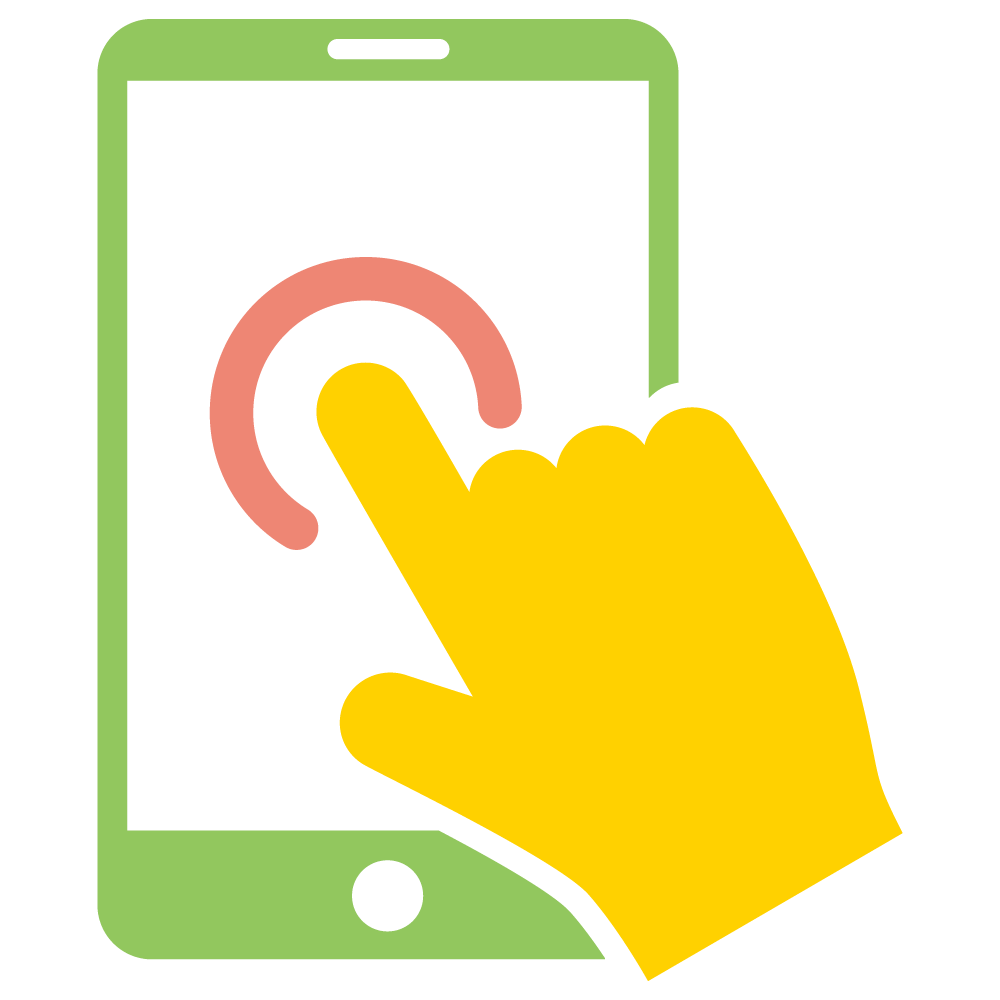 Mobile App/Platform FAQs
Mobile App/Platform FAQs
Click on a question below to learn more.
-
Q: How do I download the myHC360+ mobile app for My Health Rewards?
- Open App Store (iPhone User) or Google Play Store (Android User)
- Search “myHC360+”
- Select the purple icon pictured below.
- Select Get.
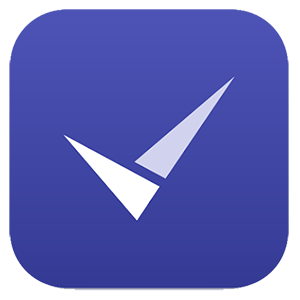
-
Q: How do I access myHC360+ using Single Sign-On (SSO)?
- Visit the myHC360+ website or download the myHC360+ mobile app from your device’s app store.
- Select the Login to SSO option.
- Enter your company credentials (either your work email or company code: UAB01).
- You will be redirected outside of the myHC360+ app to your company’s internal system to login with your BlazerID and Password.
- Once your login has been approved, you will be redirect to the myHC360+ app.
- Once logged in, update your profile settings with your personal information and set your health goals and preferences.
SSO Troubleshooting Tips:
If you are receiving an error displayed as “Hang Tight While We Direct You to Your Company’s Internal System” or the page is stuck on a spinning wheel, you may be experiencing a connectivity issue. Take the following steps to troubleshoot the error:
- Check for any pop-up blockers and disable any that might be preventing the SSO from redirecting you to your company’s internal system. If you aren’t sure how to disable pop-up blockers on your device, visit your search engine (ex: Google) and search “How to disable pop-up blockers on [name and version of device being used].”
- Look for multifactor authentication (MFA) that might be active on your device. You may need to verify your device through Duo MFA (Google Authenticator, Microsoft Authenticator, etc.) as it may be disrupting the redirect process.
- Review your phone’s internet connection. If you are using Wi-Fi, try switching to cellular data or vice versa. If you are on a private network, this may interfere with the SSO connection.
If you continue to experience complications, please reach out to HealthCheck360 (email support@healthcheck360.com or call 1-866-511-0360). Please include screenshots of the error you are experiencing on your device and the type of device you are using (iOS or Android) and its version.
-
Q: How do I connect a device?
Get the most from your MyHC360+ experience by connecting a device like FitBit or Garmin, or a tracking app like Apple Health. Please note, the first time you connect your device, it may take several hours for data to populate.
- Log into the myHC360 platform for My Health Rewards through the app or desktop.
- Select the Profile Icon in the upper right-hand corner.
- Scroll Down on My Profile.
- Select Connect a Device.
- Find your fitness device or app (Apple Health, Garmin Connect, FitBit) and select Connect.
- Follow the prompts to log into your app or device's account and follow the instructions. If prompted, select turn on all health data to be shared. This helps the data pull over correctly. Select Allow.
- You will see “connected” under your respected app (Apple Health, Garmin Connect, FitBit).
Troubleshooting Common Syncing & Connection Issues:
Ensure your device and/or app is connected:
- Log in to the myHC360+ app.
- Select the Profile icon in the upper right-hand corner.
- Select Connect a Device.
- You will see “Connected” under any of the options already selected.
- If your device and/or app is NOT connected, follow the steps above to connect a device.
If your data is not syncing:
- If your device/app and smartphone are already connected but do not sync:
- Turn off Bluetooth technology from your smartphone settings, exit out of the app, and turn it back on.
- Remove the device from your account, and pair it again. Ensure your device is within range of your smartphone.
- If the device/app you have connected has permission settings to access data, ensure you have allowed MyHC360+ access.
- Ensure you connect the same device account to your MyHC360+ as you have your device connected to.
- Once you pair your device with your MyHC360+ account, the device only sends data to myHC360+ when you open up the app. Data will back track, but you should occasional open up the app and device account to ensure ongoing data.
- If activity tracked through the Apple Health App is not syncing, open the Apple Health App on your device then re-open myHC360+.
-
Q: How do I manually track my health if I don't have a device?
- Select the Plus icon (+) on your dashboard.
- Select the health category you’d like to track.
- Enter your tracking data and select the date you completed the activity.
- Select + Log It to submit.
Note: Users can track back to the start of their program start date. Backtracking data before your program start date is not available.
-
Q: How do I view my historical tracking data?
- Select the Profile icon in the upper right-hand corner.
- Select My Path.
- Select My Progress and scroll down to the tracking activity you wish to view history for.
- Below the area to track, any historical tracking (from your current program) will display.
- You can select the data box to toggle between a weekly, monthly, annual, or transaction history list.
-
Q: How do I upload proof of doctor’s visits? And what counts as proof?
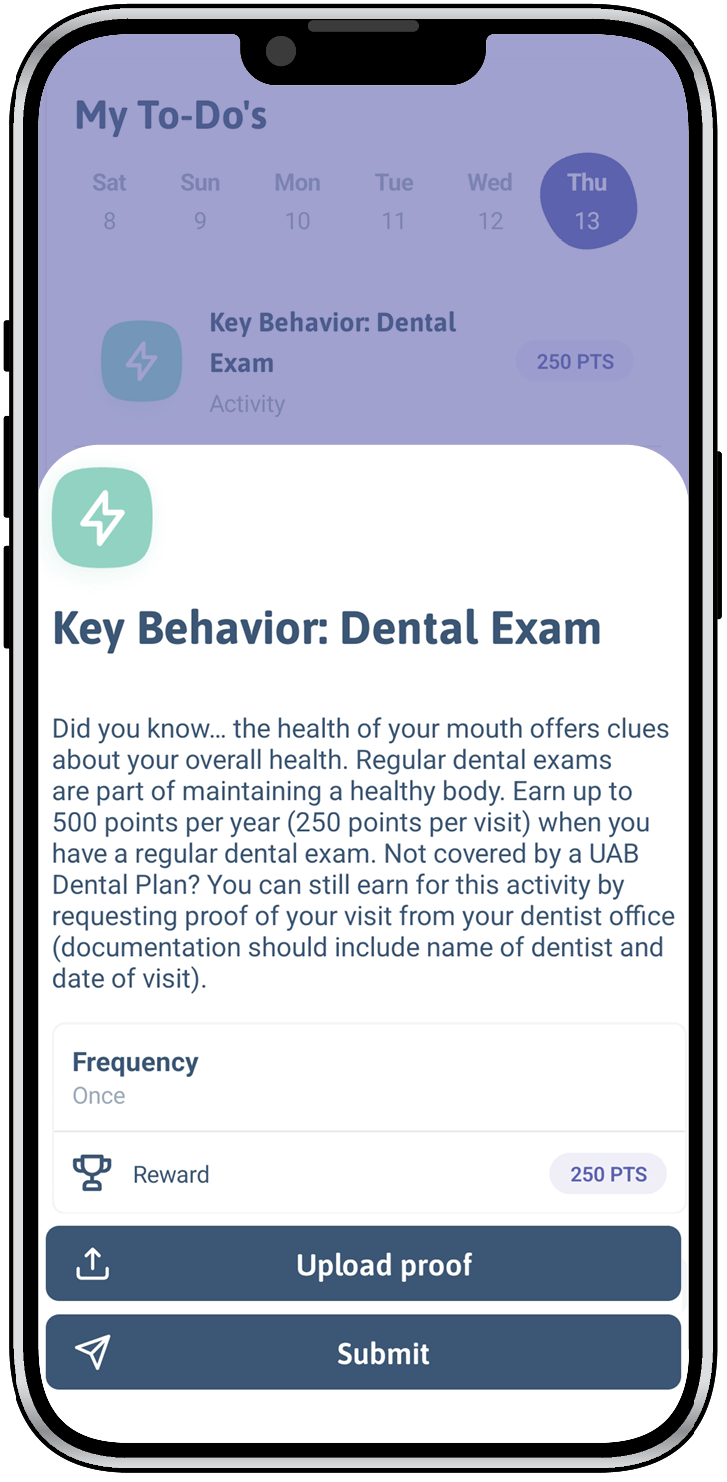
- Log in to the myHC360 platform for My Health Rewards through the app or desktop.
- Select the activity that requires proof of upload, such as Preventative Care Visit or Doctor Visit.
- Select Upload Image/File.
- Select the source of your document (documents, gallery or camera).
- Select Submit.
Proof of a completed Doctor Visit must include the participant's name and the specific doctor they saw. Acceptable forms of proof are a primary care physician form, Explanation of Benefits (EOB), doctor's note, physician letterhead with the name and date of service, or an after-care summary. These documents should indicate the participant's name, doctor's name, date of visit and any labs completed during the visit.
-
Q: What is the Community page?
The Community page is your go-to section for staying updated with HealthCheck360 and UAB Employee Wellness news. The Feed tab acts like a personalized social media feed, offering wellness calendars, healthy recipes, program spotlights and more. The Friends tab helps you build a community of accountability by connecting with colleagues, allowing you to invite and accept friend requests for peer support and challenges. Lastly, the Groups Tab lets you join interest-based groups such as Give Back Crew, Money Masters, Weight Loss Support, First Moms, and many more to foster social connectivity and motivation on your wellbeing journey.
-
Q: What does it mean to "friend" someone?
When you invite or accept a friend request on the myHC360+ app for My Health Rewards, you are inviting someone to be a part of your community. This allows you to connect with colleagues, offer support, and soon, challenge each other. Building a network of friends creates a supportive community, enhancing your wellness experience through connection and shared goals.
-
Q: How do I access the Terms of Service and Privacy Policy?
- Select the Profile Icon in the upper right-hand corner.
- Select Settings.
- Select Terms of Service to read HealthCheck360's' terms of service information or select Privacy Policy to read HealthCheck360's' privacy policy statement.
-
Q: Who can see my personal health information and claims activity?
HealthCheck360 is committed to the protection of your privacy and personal health information in the myHC360 platform for My Health Rewards. All information given to HealthCheck360 is protected by HIPAA, ensuring no personal health information is shared with UAB and no personally identifiable information will be shared without your consent.
The information provided in the Health Risk Assessment (HRA) is used to support biometric data and enhance coaching call efforts. This helps create a meaningful connection between an individual's perceived health status and their biometric data. All information given to HealthCheck360 is protected by HIPAA, ensuring no Personal Health Information (PHI) is shared with UAB. The HealthCheck360 internal team, including health coaches, clinicians, account managers and customer support, undergo intensive HIPAA training. This information is only accessible to the specific resources supporting the participant on their well-being journey.
-
Q: Who do I reach out to if I have questions?
Participants can speak to a live person by contacting HealthCheck360 Member Services, available Monday-Thursday from 7 a.m. to 7 p.m. CT, and Friday from 7 a.m. to 5 p.m. CT. For support, please email support@healthcheck360.com or call 1-866-511-0360.